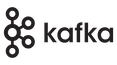Amazon S3 Storage (S3) sink connector for Apache Kafka®
This is a sink Apache Kafka Connect connector that stores Apache Kafka messages in an AWS S3 bucket.
Table of Contents
How it works
The connector subscribes to the specified Kafka topics and collects messages coming in them and periodically dumps the collected data to the specified bucket in AWS S3.
Requirements
The connector requires Java 11 or newer for development and production.
Authorization
The connector needs the following permissions to the specified bucket:
s3:GetObjects3:PutObjects3:AbortMultipartUploads3:ListMultipartUploadPartss3:ListBucketMultipartUploads
In case of Access Denied error, see https://aws.amazon.com/premiumsupport/knowledge-center/s3-troubleshoot-403/
Authentication
To make the connector work, a user has to specify AWS credentials that allow writing to S3. There are two ways to specify AWS credentials in this connector:
-
Long term credentials.
It requires both
aws.access.key.idandaws.secret.access.keyto be specified. -
Short term credentials.
The connector will request a temporary token from the AWS STS service and assume a role from another AWS account. It requires
aws.sts.role.arn,aws.sts.role.session.nameto be specified. -
Use default provider chain or custom provider
If you prefer to use AWS default provider chain, you can leave {
aws.access.key.idandaws.secret.access.key} and {aws.sts.role.arn,aws.sts.role.session.name} blank. In case you prefer to build your own custom provider, pass the custom provider class as a parameter toaws.credential.provider
It is important not to use both 1 and 2 simultaneously.
Using option 2, it is recommended to specify the S3 bucket region in aws.s3.region and the
corresponding AWS STS endpoint in aws.sts.config.endpoint. It's better to specify both or none.
It is also important to specify aws.sts.role.external.id for the security reason.
(see some details here).
File name format
File name format is tightly related to Record Grouping
The connector uses the following format for output files (blobs):
<prefix><filename>.
<prefix>is the optional prefix that can be used, for example, for
subdirectories in the bucket.
<filename> is the file name. The connector has the configurable
template for file names.
Configuration property `file.name.template`. If not set, default template is used: `{{topic}}-{{partition}}-{{start_offset}}`
It supports placeholders with variable names:
{{ variable_name }}. Currently, supported variables are:
topic- the Kafka topic;partition:padding=true|false- the Kafka partition, ifpaddingset totrueit will set leading zeroes for offset, the default value isfalse;start_offset:padding=true|false- the Kafka offset of the first record in the file, ifpaddingset totrueit will set leading zeroes for offset, the default value isfalse;timestamp:unit=yyyy|MM|dd|HH- the timestamp of when the Kafka record has been processed by the connector.unitparameter values:yyyy- year, e.g.2020(please note thatYYYYis deprecated and is interpreted asyyyy)MM- month, e.g.03dd- day, e.g.01HH- hour, e.g.24
key- the Kafka key.
To add zero padding to Kafka offsets, you need to add additional parameter padding in the start_offset variable,
which value can be true or false (the default).
For example: {{topic}}-{{partition}}-{{start_offset:padding=true}}.gz
will produce file names like mytopic-1-00000000000000000001.gz.
To add zero padding to partition number, you need to add additional parameter padding in the partition variable,
which value can be true or false (the default).
For example: {{topic}}-{{partition:padding=true}}-{{start_offset}}.gz
will produce file names like mytopic-0000000001-1.gz.
To add formatted timestamps, use timestamp variable.
For example: {{topic}}-{{partition}}-{{start_offset}}-{{timestamp:unit=yyyy}}{{timestamp:unit=MM}}{{timestamp:unit=dd}}.gz
will produce file names like mytopic-2-1-20200301.gz.
To configure the time zone for the timestamp variable,
use file.name.timestamp.timezone property.
Please see the description of properties in the “Configuration” section.
Only the certain combinations of variables and parameters are allowed in the file name template (however, variables in a template can be in any order). Each combination determines the mode of record grouping the connector will use. Currently, supported combinations of variables and the corresponding record grouping modes are:
topic,partition,start_offset, andtimestamp- grouping by the topic, partition, and timestamp;key- grouping by the key.key,topic,partition- grouping by the topic, partition, and key.
See record grouping in the next section for more details.
If the file name template is not specified, the default value is
{{topic}}-{{partition}}-{{start_offset}} (+ .gz when compression is
enabled).
Record grouping
Incoming records are being grouped until flushed.
The connector flushes grouped records in one file per offset.flush.interval.ms setting for partitions that have received new messages during this period. The setting defaults to 60 seconds.
Record grouping, similar to Kafka topics, has 2 modes:
- Changelog: Connector groups all records in the order received from a Kafka topic, and stores all of them in a file.
- Compact: Connector groups all records by an identity (e.g. key) and only keeps the latest value stored in a file.
Modes are defined implicitly by the fields used of the file name template.
Grouping by the topic and partition
Mode: Changelog
In this mode, the connector groups records by the topic and partition. When a file is written, an offset of the first record in it is added to its name.
For example, let's say the template is
{{topic}}-part{{partition}}-off{{start_offset}}. If the connector
receives records like
topic:topicB partition:0 offset:0
topic:topicA partition:0 offset:0
topic:topicA partition:0 offset:1
topic:topicB partition:0 offset:1
flush
there will be two files topicA-part0-off0 and topicB-part0-off0 with
two records in each.
Each flush produces a new set of files. For example:
topic:topicA partition:0 offset:0
topic:topicA partition:0 offset:1
flush
topic:topicA partition:0 offset:2
topic:topicA partition:0 offset:3
flush
In this case, there will be two files topicA-part0-off0 and
topicA-part0-off2 with two records in each.
Grouping by the key
Mode: Compact
In this mode, the connector groups records by the Kafka key. It always puts one record in a file, the latest record that arrived before a flush for each key. Also, it overwrites files if later new records with the same keys arrive.
This mode is good for maintaining the latest values per key as files on GCS.
Let's say the template is k{{key}}. For example, when the following
records arrive
key:0 value:0
key:1 value:1
key:0 value:2
key:1 value:3
flush
there will be two files k0 (containing value 2) and k1 (containing
value 3).
After a flush, previously written files might be overwritten:
key:0 value:0
key:1 value:1
key:0 value:2
key:1 value:3
flush
key:0 value:4
flush
In this case, there will be two files k0 (containing value 4) and
k1 (containing value 3).
The string representation of a key
The connector in this mode uses the following algorithm to create the string representation of a key:
- If
keyisnull, the string value is"null"(i.e., string literalnull). - If
keyschema type isSTRING, it's used directly. - Otherwise, Java
.toString()is applied.
If keys of you records are strings, you may want to use
org.apache.kafka.connect.storage.StringConverter as key.converter.
Warning: Single key in different partitions
The group by key mode primarily targets scenarios where each key
appears in one partition only. If the same key appears in multiple
partitions, the result may be unexpected.
For example:
topic:topicA partition:0 key:x value:aaa
topic:topicA partition:1 key:x value:bbb
flush
file kx may contain aaa or bbb, i.e. the behavior is
non-deterministic.
Data Format
Connector class name, in this case: io.aiven.kafka.connect.s3.AivenKafkaConnectS3SinkConnector.
S3 Object Names
S3 connector stores series of files in the specified bucket.
Each object is named using pattern [<aws.s3.prefix>]<topic>-<partition>-<start_offset>[.gz] (see [#file-name-format](File name format section) for more patterns).
The .gz extension is used if gzip compression is used, see file.compression.type below.
Data File Format
Output files are text files that contain one record per line (i.e.,
they're separated by \n) except PARQUET format.
There are four types of data format available:
-
[Default] Flat structure, where field values are separated by comma (
csv)Configuration:
format.output.type=csv. Also, this is the default if the property is not present in the configuration. -
Complex structure, where file is in format of JSON lines. It contains one record per line and each line is a valid JSON object(
jsonl)Configuration:
format.output.type=jsonl. -
Complex structure, where file is a valid JSON array of record objects.
Configuration:
format.output.type=json. -
Complex structure, where file is in Apache Parquet file format.
Configuration:
format.output.type=parquet.
The connector can output the following fields from records into the output: the key, the value, the timestamp, the offset and headers. (The set and the order of output: the key, the value, the timestamp, the offset and headers. The set of these output fields is configurable.) The field values are separated by comma.
CSV Format example
The key and the value—if they're output—are stored as binaries encoded in Base64.
For example, if we output key,value,offset,timestamp, a record line might look like:
a2V5,TG9yZW0gaXBzdW0gZG9sb3Igc2l0IGFtZXQ=,1232155,1554210895
It is possible to control the encoding of the value field by setting
format.output.fields.value.encoding to base64 or none.
If the key, the value or the timestamp is null, an empty string will be output instead:
,,,1554210895
A comma separated list of fields to include in output. Supported values are: key, offset, timestamp, headers, and value. Defaults to value.
NB!
-
The
key.converterproperty must be set toorg.apache.kafka.connect.converters.ByteArrayConverterororg.apache.kafka.connect.storage.StringConverterfor this data format. -
The
value.converterproperty must be set toorg.apache.kafka.connect.converters.ByteArrayConverterfor this data format.
JSONL Format example
For example, if we output key,value,offset,timestamp, a record line might look like:
{ "key": "k1", "value": "v0", "offset": 1232155, "timestamp":"2020-01-01T00:00:01Z" }
OR
{ "key": "user1", "value": {"name": "John", "address": {"city": "London"}}, "offset": 1232155, "timestamp":"2020-01-01T00:00:01Z" }
It is recommended to use
org.apache.kafka.connect.storage.StringConverterororg.apache.kafka.connect.json.JsonConverterorio.confluent.connect.avro.AvroConverter.
as key.converter and/or value.converter to make output files human-readable.
NB!
- The value of the
format.output.fields.value.encodingproperty is ignored for this data format. - Value/Key schema will not be presented in output file, even if
value.converter.schemas.enableproperty istrue. But, it is still important to set this property correctly, so that connector could read records correctly.
JSON Format example
For example, if we output key,value,offset,timestamp, an output file might look like:
[
{ "key": "k1", "value": "v0", "offset": 1232155, "timestamp":"2020-01-01T00:00:01Z" },
{ "key": "k2", "value": "v1", "offset": 1232156, "timestamp":"2020-01-01T00:00:05Z" }
]
OR
[
{ "key": "user1", "value": {"name": "John", "address": {"city": "London"}}, "offset": 1232155, "timestamp":"2020-01-01T00:00:01Z" }
]
It is recommended to use
org.apache.kafka.connect.storage.StringConverter,org.apache.kafka.connect.json.JsonConverter, orio.confluent.connect.avro.AvroConverter.
as key.converter and/or value.converter to make output files human-readable.
NB!
- The value of the
format.output.fields.value.encodingproperty is ignored for this data format. - Value/Key schema will not be presented in output file, even if
value.converter.schemas.enableproperty istrue. But, it is still important to set this property correctly, so that connector could read records correctly.
NB!
For both JSON and JSONL another example could be for a single field output e.g. value, a record line might look like:
{ "value": "v0" }
OR
{ "value": {"name": "John", "address": {"city": "London"}} }
In this case it sometimes make sense to get rid of additional JSON object wrapping the actual value using format.output.envelope.
Having format.output.envelope=false can produce the following output:
"v0"
OR
{"name": "John", "address": {"city": "London"}}
Parquet format example
For example, if we output key,offset,timestamp,headers,value, an output Parquet schema might look like this:
{
"type": "record", "fields": [
{"name": "key", "type": "RecordKeySchema"},
{"name": "offset", "type": "long"},
{"name": "timestamp", "type": "long"},
{"name": "headers", "type": "map"},
{"name": "value", "type": "RecordValueSchema"}
]
}
where RecordKeySchema - a key schema and RecordValueSchema - a record value schema.
This means that in case you have the record and key schema like:
Key schema:
{
"type": "string"
}
Record schema:
{
"type": "record", "fields": [
{"name": "foo", "type": "string"},
{"name": "bar", "type": "long"}
]
}
the final Avro schema for Parquet is:
{
"type": "record", "fields": [
{"name": "key", "type": "string"},
{"name": "offset", "type": "long"},
{"name": "timestamp", "type": "long"},
{"name": "headers", "type": "map", "values": "long"},
{ "name": "value",
"type": "record",
"fields": [
{"name": "foo", "type": "string"},
{"name": "bar", "type": "long"}
]
}
]
}
For a single-field output e.g. value, a record line might look like:
{ "value": {"name": "John", "address": {"city": "London"}} }
In this case it sometimes make sense to get rid of additional JSON object wrapping the actual value using format.output.envelope.
Having format.output.envelope=false can produce the following output:
{"name": "John", "address": {"city": "London"}}
NB!
- The value of the
format.output.fields.value.encodingproperty is ignored for this data format. - Due to Avro limitation message headers values must be the same datatype
- If you use
org.apache.kafka.connect.json.JsonConverterbe sure that you message contains schema. E.g. possibleJSONmessage:{ "schema": { "type": "struct", "fields": [ {"type":"string", "field": "name"} ] }, "payload": {"name": "foo"} } - Connector works just fine with and without Schema Registry
format.output.envelope=falseis ignored if the value is not of typeorg.apache.avro.Schema.Type.RECORDororg.apache.avro.Schema.Type.MAP.
Usage
Connector Configuration
Important Note Since version
2.6all existing configuration is deprecated and will be replaced with new one during a certain transition period (within 2-3 releases)
List of deprecated configuration parameters:
aws_access_key_id- AWS Access Key ID for accessing S3 bucket. Mandatory.aws_secret_access_key- AWS S3 Secret Access Key. Mandatory.aws_s3_endpoint- The endpoint configuration (service endpoint & signing region) to be used for requests.aws_s3_region- Name of the region for the bucket used for storing the records. Defaults tous-east-1.aws_s3_bucket- Name of an existing bucket for storing the records. Mandatory.aws_s3_prefix- The prefix that will be added to the file name in the bucket. Can be used for putting output files into a subdirectory.output_compression- Compression type for output files. Supported algorithms aregzip,snappy,zstdandnone. Defaults togzip.output_fields- A comma separated list of fields to include in output. Supported values are:key,offset,timestampandvalue. Defaults tovalue.
List of new configuration parameters:
aws.access.key.id- AWS Access Key ID for accessing S3 bucket.aws.secret.access.key- AWS S3 Secret Access Key.aws.s3.bucket.name- - Name of an existing bucket for storing the records. Mandatory. See bucket name rules: https://docs.aws.amazon.com/AmazonS3/latest/userguide/bucketnamingrules.htmlaws.s3.endpoint- The endpoint configuration (service endpoint & signing region) to be used for requests.aws.s3.prefix- [Deprecated] Usefile.name.prefixandfile.name.templateinstead. The prefix that will be added to the file name in the bucket. Can be used for putting output files into a subdirectory.aws.s3.region- Name of the region for the bucket used for storing the records. Defaults tous-east-1.aws.sts.role.arn- AWS role ARN, for cross-account access role instead ofaws.access.key.idandaws.secret.access.keyaws.sts.role.external.id- AWS ExternalId for cross-account access roleaws.sts.role.session.name- AWS session name for cross-account access roleaws.sts.role.session.duration- Session duration for cross-account access role in Seconds. Minimum value - 900.aws.sts.config.endpoint- AWS STS endpoint for cross-account access role.file.name.template- The file name. The connector has the configurable template for file names. Constant string prefix could be added to the file name to put output files into a subdirectory.file.compression.type- Compression type for output files. Supported algorithms aregzip,snappy,zstdandnone. Defaults togzip.format.output.fields- A comma separated list of fields to include in output. Supported values are:key,offset,timestamp,valueandheaders. Defaults tovalue.format.output.fields.value.encoding- Controls encoding ofvaluefield. Possible values are:base64andnone. Defaults:base64timestamp.timezone- The time zone in which timestamps are represented. Accepts short and long standard names like:UTC,PST,ECT,Europe/Berlin,Europe/Helsinki, orAmerica/New_York. For more information please refer to https://docs.oracle.com/javase/tutorial/datetime/iso/timezones.html. The default isUTC.timestamp.source- The source of timestamps. Supports onlywallclockwhich is the default value.
The file.compression.type defaults to gzip, when being used with the s3-source connector, ensure that the source connector is set to the same compression type as by default. The source connector defaults to none.
Configuration
Here you can read about the Connect workers configuration and here, about the connector Configuration.
Here is an example connector configuration with descriptions:
### Standard connector configuration
## Fill in your values in these:
## These must have exactly these values:
# The Java class for the connector
connector.class=io.aiven.kafka.connect.s3.AivenKafkaConnectS3SinkConnector
# The key converter for this connector
key.converter=org.apache.kafka.connect.storage.StringConverter
# The value converter for this connector
value.converter=org.apache.kafka.connect.json.JsonConverter
# Identify, if value contains a schema.
# Required value converter is `org.apache.kafka.connect.json.JsonConverter`.
value.converter.schemas.enable=false
# The type of data format used to write data to the GCS output files.
# The supported values are: `csv`, `json`, `jsonl` and `parquet`.
# Optional, the default is `csv`.
format.output.type=jsonl
# A comma-separated list of topics to use as input for this connector
# Also a regular expression version `topics.regex` is supported.
# See https://kafka.apache.org/documentation/#connect_configuring
topics=topic1,topic2
### Connector-specific configuration
### Fill in you values
# AWS Access Key ID
aws.access.key.id=YOUR_AWS_KEY_ID
# AWS Access Secret Key
aws.secret.access.key=YOUR_AWS_SECRET_ACCESS_KEY
#AWS Region
aws.s3.region=us-east-1
#File name template
file.name.template=dir1/dir2/{{topic}}-{{partition:padding=true}}-{{start_offset:padding=true}}.gz
#The name of the S3 bucket to use
#Required.
aws.s3.bucket.name=my-bucket
# The set of the fields that are to be output, comma separated.
# Supported values are: `key`, `value`, `offset`, `timestamp` and `headers`.
# Optional, the default is `value`.
format.output.fields=key,value,offset,timestamp
# The option to enable/disable wrapping of plain values into additional JSON object(aka envelope)
# Optional, the default value is `true`.
format.output.envelope=true
# The compression type used for files put on GCS.
# The supported values are: `gzip`, `snappy`, `zstd`, `none`.
# Optional, the default is `none`.
file.compression.type=gzip
# The time zone in which timestamps are represented.
# Accepts short and long standard names like: `UTC`, `PST`, `ECT`,
# `Europe/Berlin`, `Europe/Helsinki`, or `America/New_York`.
# For more information please refer to https://docs.oracle.com/javase/tutorial/datetime/iso/timezones.html.
# The default is `UTC`.
timestamp.timezone=Europe/Berlin
# The source of timestamps.
# Supports only `wallclock` which is the default value.
timestamp.source=wallclock
S3 multi-part uploads
To configure S3 multi-part uploads buffer size change:
aws.s3.part.size.bytes- The Part Size in S3 Multi-part Uploads in bytes. Maximum is2GBand default is5MB.
Retry strategy configuration
There are four configuration properties to configure retry strategy exists.
Apache Kafka connect retry strategy configuration property
kafka.retry.backoff.ms- The retry backoff in milliseconds. This config is used to notify Apache Kafka Connect to retry delivering a message batch or performing recovery in case of transient exceptions. Maximum value is24hours.
AWS S3 retry strategy configuration properties
aws.s3.backoff.delay.ms- S3 default base sleep time for non-throttled exceptions in milliseconds. Default is100ms.aws.s3.backoff.max.delay.ms- S3 maximum back-off time before retrying a request in milliseconds. Default is20 000ms.aws.s3.backoff.max.retries- Maximum retry limit (if the value is greater than 30, there can be integer overflow issues during delay calculation). Default is3.
AWS S3 server side encryption properties
aws.s3.sse.algorithm- The name of the Server-side encryption algorithm to use for uploads. If unset the default SSE-S3 is used.- To use SSE-S3 set to
AES256or leave empty - To use SSE-KMS set to
aws:kms - To use DSSE-KMS set to
aws:kms:dsse
Cleaning temporary files from failed multipart uploads
The S3 Sink Connector uploads files using the S3 multipart upload API for improved performance and handling large files. Occasionally the API can throw an exception or the connector can fail to complete a multipart upload. This can leave orphaned “parts” of a failed multipart upload taking up unnecessary space. To handle these incomplete parts AWS recommends setting up a Lifecycle rule to delete old parts that weren't completed as described in this excellent (blog post)[https://aws.amazon.com/blogs/aws-cloud-financial-management/discovering-and-deleting-incomplete-multipart-uploads-to-lower-amazon-s3-costs/]. Alternatively, if you would prefer to work through the official documentation it is available (here)[https://docs.aws.amazon.com/AmazonS3/latest/userguide/mpu-abort-incomplete-mpu-lifecycle-config.html]
Development
Developing together with Commons library
This project depends on Common Module for Apache Kafka Connect.
Integration testing
Integration tests are implemented using JUnit, Gradle and Docker.
To run them, you need:
- Docker installed.
Integration testing doesn't require valid AWS credentials.
To simulate AWS S3 behaviour, tests use LocalStack.
In order to run the integration tests, execute from the project root directory:
./gradlew clean integrationTest
License
This project is licensed under the Apache License, Version 2.0.
Trademarks
Apache Kafka, Apache Kafka Connect are either registered trademarks or trademarks of the Apache Software Foundation in the United States and/or other countries. AWS S3 is a trademark and property of their respective owners. All product and service names used in this website are for identification purposes only and do not imply endorsement.